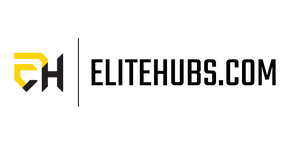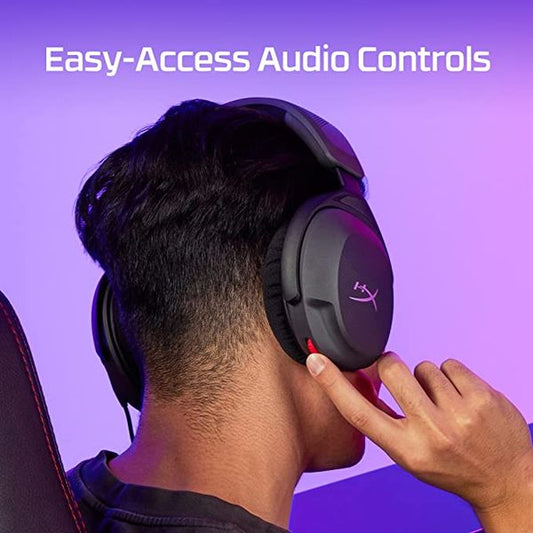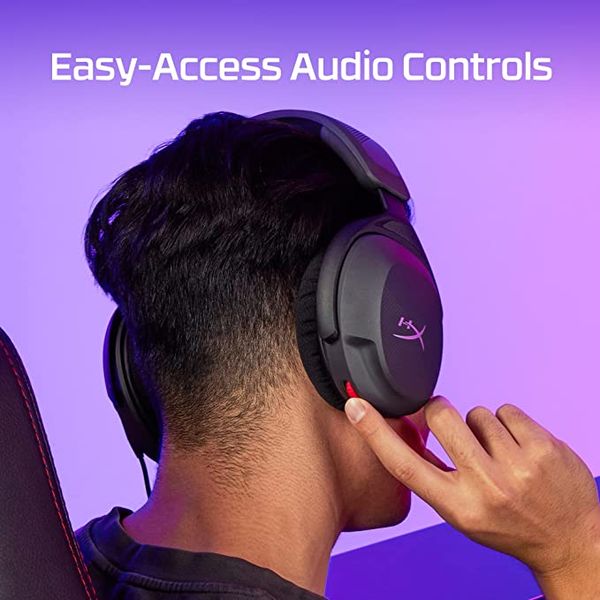Your one stop destination for all your Computer needs!
Browse All Categories
- Home
- HYPERX Cloud Stinger 2 Core Wired Gaming Headphone ( Black ) ( For PC )
Description
Features of HYPERX Cloud Stinger 2 Core Wired Gaming Headphone ( Black ) ( For PC )
Lightweight, essential for gaming.
The HyperX Cloud Stinger 2 Core Gaming Headset (Black) (For PC) is the essential entry-level hyperx gaming headset at an affordable price. Featuring 2 years of DTS Headphone:X Spatial Audio, the Cloud Stinger Core 2 delivers great, immersive sound, comfort, and convenience; all the basic things you want from a gaming headset. With audio controls right on the headset itself and a swivel-to-mute mic, you won’t have to dive into a maze of menus to change the volume or mute yourself. Adjustable sliders and soft ear cushions provide comfort for long nights of gaming, and the flexible mic lets you position the microphone just where you want it. Stay focused on your game thanks to the closed cup design and directional 40mm drivers with enhanced bass.
DTS® Headphone:X® Spatial Audio
Unlock accurate 3D audio spatialization and localization! The included activation code provides 2 years of DTS® Headphone:X® Spatial Audio for enhanced perception, awareness, and immersion.
Crisp, clear in-game sound
tHE 40mm directional drivers of the HyperX Cloud Stinger 2 Core Gaming Headset (Black) (For PC) are tuned to provide enhanced bass for impactful, immersive game audio.
Improved in-game chat experience
HyperX quality-of-life features like the swivel-to-mute microphone are built to enhance your gaming experience. Conveniently and definitively mute the mic simply by flipping it up and out of the way.
Easy-Access audio controls
With audio controls right on the HyperX Cloud Stinger 2 Core Gaming Headset (Black) (For PC) itself, you won’t have to navigate a maze of menus to adjust the volume.
Get the best gaming headphones from the Elitehubs today!
Specifications of HYPERX Cloud Stinger 2 Core Wired Gaming Headphone ( Black ) ( For PC )
| Brand | HyperX |
| Model | HyperX Cloud Stinger 2 Core Gaming Headset (Black) (For PC) |
| Colour | Black |
| Item Height | 7.64 Inches |
| Item Width | 3.74 Inches |
| Product Dimensions | 17.91 x 9.5 x 19.41 cm; 266 Grams |
| Item model number | 683L9AA |
| Hardware Platform | PC |
| Are Batteries Included | No |
| Included Components | Cable |
| Manufacturer | HP INC |
| Item Weight | 266 g |
Reviews ( 1 )
Customer Reviews
Frequently asked questions
1. Does HyperX Cloud Stinger Core work on PC?
The HyperX Cloud Stinger Core functions perfectly with all PC systems through its 3.5mm audio jack connection. Standard 3.5mm audio jack allows it to connect to most PCs and laptops. The headset functions without requiring any additional drivers or software because it operates through a plug-and-play system. The headset delivers perfect audio quality during gameplay and music and voice communication thus making it an attractive choice for budget-conscious PC gamers. Long gaming sessions become comfortable due to the lightweight design and ear cushions that provide fatigue-free usage.
2. Can you use HyperX Cloud 2 on PC?
The HyperX Cloud 2 supports use with all PCs. The device offers connection through USB or a 3.5mm audio jack which provides users flexibility based on their setup requirements. Users can access virtual 7.1 surround sound through USB connection while the 3.5mm jack supports basic stereo audio output. PC gamers appreciate the HyperX Cloud 2 because it delivers both exceptional audio quality and comfortable design and built-to-last construction. The microphone attachment of this headset allows users to maintain clear voice communication during both gaming sessions and calls.
3. What size driver is the HyperX Cloud Stinger 2?
The HyperX Cloud Stinger 2 utilizes 50mm drivers that produce high-quality audio for gaming as well as music and movie playback. The drivers inside this product produce audio tones that emphasize bass frequencies to generate an exciting gaming experience without damaging the audio balance. The headset provides both a light weight structure along with soft ear cushions which enables extended gaming at a time. The 50mm drivers enable you to receive all important in-game sounds which makes the HyperX Cloud Stinger 2 useful for both casual and competitive gaming sessions.
4. Can you use HyperX Cloud 2 without USB?
You can operate the HyperX Cloud 2 headset through its 3.5mm audio jack instead of needing the USB connection. This headset features a built-in 3.5mm audio jack to directly connect it with PCs as well as consoles and mobile devices. When you connect the device through USB you gain access to the advanced virtual 7.1 surround sound feature which improves the gaming quality. The 3.5mm connection provides users with a basic setup that works without surround sound if they choose not to use the USB connection. The Cloud 2 headset fits different gaming and multimedia applications because of its adaptable design.
5. Does HyperX Cloud Stinger 2 Core have noise cancellation?
The HyperX Cloud Stinger 2 Core does not implement active noise cancellation as a feature. The closed-back structure together with the cushioned ear cups on the HyperX Cloud Stinger 2 Core helps block external noises when you use it. Passive noise isolation features of the headset are enough to deliver satisfactory sound quality for gaming and multimedia usage. The headset prioritizes both sound clarity and comfort so it stands as an excellent value for money option. The product remains comfortable throughout extended gaming periods because of its light weight construction.
6. How to get HyperX mic to work on PC?
The HyperX mic will operate on PC when users connect it properly through USB or 3.5mm audio jack. The installation of drivers or software for USB headsets should be completed by downloading them from the HyperX website. You need to make the headset your default audio input and output device in your PC sound settings. Check microphone functionality by conducting voice recordings or testing the mic through the sound settings microphone test. Perform hardware checks and update your audio drivers when your HyperX mic fails to operate.
7. How to increase HyperX Cloud 2 mic volume?
Users can access the sound menu by right-clicking the sound icon on the taskbar followed by selecting “Sounds” to boost HyperX Cloud 2 microphone volume on their PC. Open the “Recording” tab in your device and select the HyperX Cloud 2 microphone before clicking “Properties.” Using the “Levels” tab locate the microphone volume slider to modify its intensity according to your preference. The available feature of microphone boost can be enabled for better performance. The mic will perform best when it is sufficiently connected and placed directly by your mouth. The microphone's performance can be optimized through testing it while using voice chat or recording applications.
8. How to make your HyperX Cloud 2 mic sound better?
A better HyperX Cloud 2 mic performance requires correct microphone connection and proper placement near your mouth. You should change your PC's microphone volume and boost levels from the "Recording" tab in its sound settings while applying background noise suppression through Discord or OBS. Users seeking enhanced audio quality should utilize Voicemeeter or Equalizer APO as third-party software options for their HyperX Cloud 2 microphone. Regular maintenance of the microphone involves cleaning to protect sound quality against environmental debris and dust buildup.
Related Products
Recently viewed products
Shopping cart
close
-
WHAT ARE YOU LOOKING FOR?Search
- Login / Register
- Home
- Custom PC Quote
- Our Stores
- PC Builds
-
Processor
- Intel Processor
- AMD Processor
- By Core Count
- By Integrated Graphics
-
Intel Generation
- Intel Core i3 14th Generation
- Intel Core i3 13th Generation
- Intel Core i3 12th Generation
- Intel Core i3 11th Generation
- Intel Core i3 10th Generation
- Intel Core i3 9th Generation
- Intel Core i5 14th Generation
- Intel Core i5 13th Generation
- Intel Core i5 12th Generation
- Intel Core i5 11th Generation
- Intel Core i5 10th Generation
- Intel Core i5 9th Generation
- Intel Core i7 14th Generation
- Intel Core i7 13th Generation
- Intel Core i7 12th Generation
- Intel Core i9 14th Generation
- Intel Core i9 13th Generation
- Intel Core i9 12th Generation
- AMD Generation
- Motherboard
- Graphic Card
- PC Cabinet
- CPU Cooler
- Power Supply Unit (PSU)
- RAM
- SSD
- Mousepad
- Monitor
- Peripherals
- Legal
- Wishlist (0)
- Compare (0)
- Contact Us
- Heading